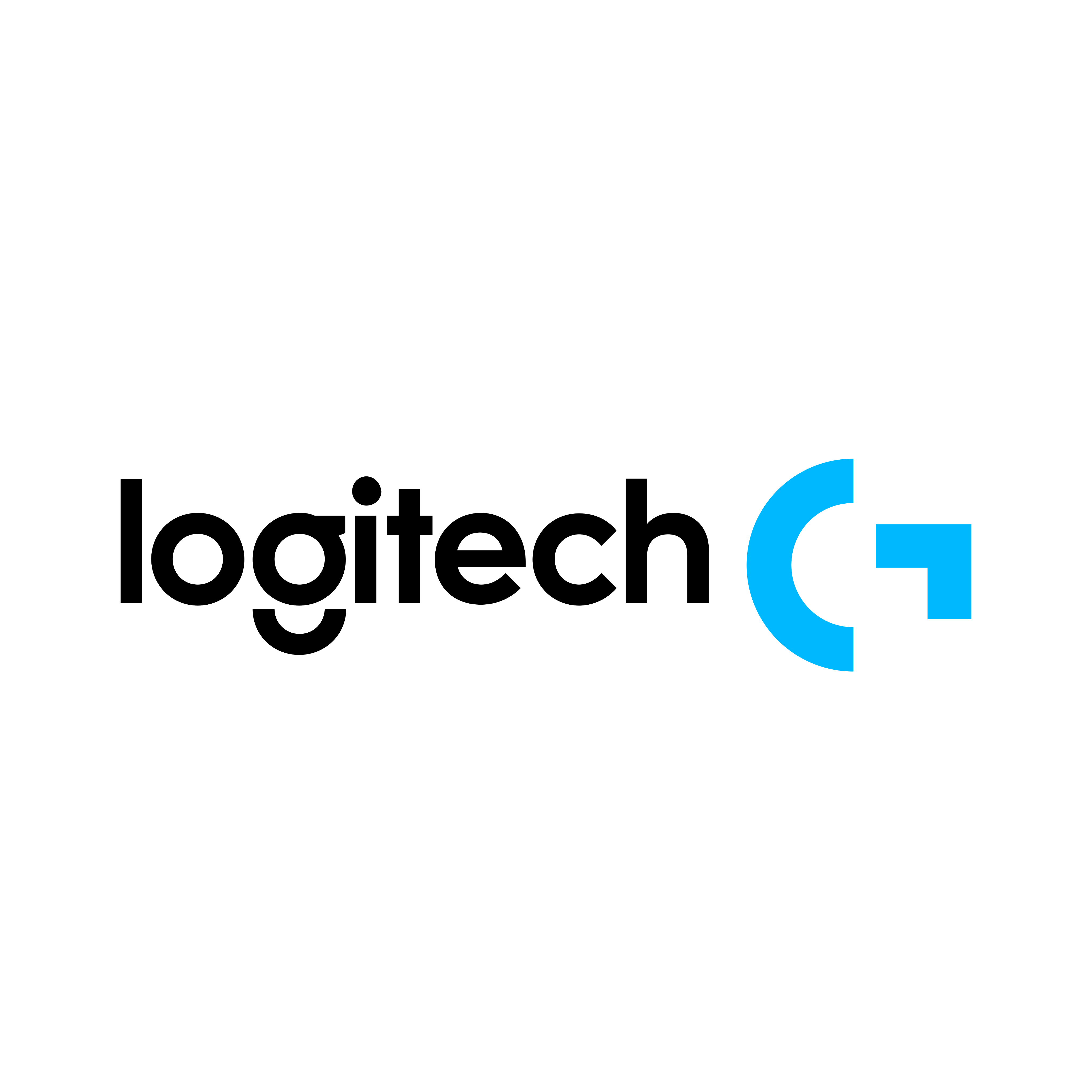|
HDMI + USB KVM Switcher allows you to control up to 2 HDMI enabled host devices(like computers, PS4, PS3, Xbox One, TV Box) using only 1 set of keyboard, mouse and monitor, which is ideal for saving space, costs and increasing PC management efficiency. Moreover, you can share a printer, scanner, U disk, flash drive with 2 PCs through its USB 2.0 hub. It is perfect for SOHO, game gaming, multimedia production workstations and monitoring room.
- Output: 1*HDMI, 2*USB2.0-A, 2*USB 1.1-A
- Supports 28m 1080P long distance transmission with HDMI cable
- 5M 28/26/24AWG cable for input and 5m 28/26/24AWG cable for output(4K@30Hz)
- 8M 28/26/24AWG cable for input and 20m 24AWG cable for output(1080P@60Hz)
Equipped with 2pcs USB2.0 1.5 meter lines (A male to B mlae) for HDMI power supply.
2-Port HDMI Switch 4K
The HDMI KVM Switch Box is compatible with HDMI 1.4 and HDCP 1.4 and supports resolution up to 4K@30HZ. Also backwards1080P, 1080i, 720P, 480P, 480i. With advanced ITE66332 HDMI chipset, this switcher support 4K signal up to 5 metres. Transfer video signal and audio signal simultaneously. And support DTS, AC3, DSD 5.1/7.1 etc audio formats. With this HDMI switch, you can enjoy the most luxurious video and audio.
How to Switch Between Two HDMI Input Devices
(1)Press the Switch Button on the KVM box.
(2)Use Keyboard Hotkey–Double click Ctrl Button(or Scroll Button), then click “1” on Numeric Keypad to switch to PC1 or click “2” to PC2.
(3)Auto Scan Switch–Double click Ctrl Button(or Scroll Button), then click “S” to start the Auto Scan Switch Mode. Available to press any button to end it. Besides, you can set up auto-switch timers between 10s and 999s, which is great for surveillance.
How to Use the HDMI USB KVM Switch
- Connect HDMI IN1 and USB IN1 to PC1 at the same time;
- Connect HDMI IN2 and USB IN2 to PC2 at the same time;
- Connect HDMI Ouput to HDMI monitor/TV/display;
- Connect USB keyboard and mouse to USB 1.1 A ports;
- Connect printer, U disk or other USB devices to USB 2.0 A ports for faster data exchange;
- Press the manual switch button to switch between the two computers.
Note
- Please make sure the HDMI Input Connector 1 and USB B Connector 1 are plugged in the same Host. HDMI IN1 and USB IN1 is corresponding. Do NOT support HDMI IN1 and USB IN2 mixed insertion.
- Only support resolution up to 4K@30Hz, not support 4K@60Hz. Please adjust the resolution to a compatible one.
- Must use USB cables to connect the HDMI input devices with the USB IN ports of KVM Switch. Otherwise, the switcher may not work normally.
- To use Keyboard Hotkey Switching, the keyboard must be connected to the USB 1.1 Type A ports.
- Please connect the printer to the USB 2.0 Type A ports. And please install the printer’s driver on your computers before using.
- To protect the USB KVM Switch against over-current, over-current protection is designed. The max current is 1A. So it is not suggested to use external hard drives with this switcher.
|
















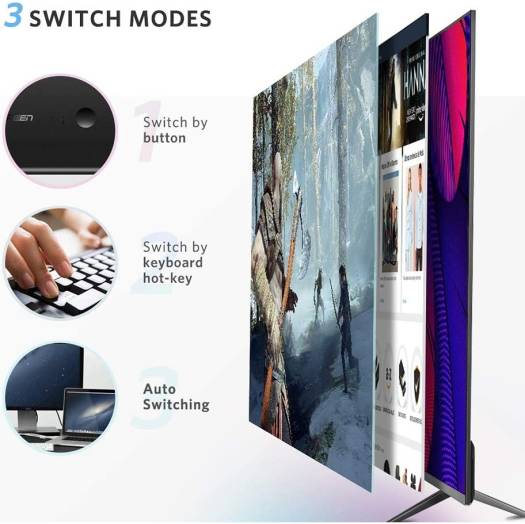

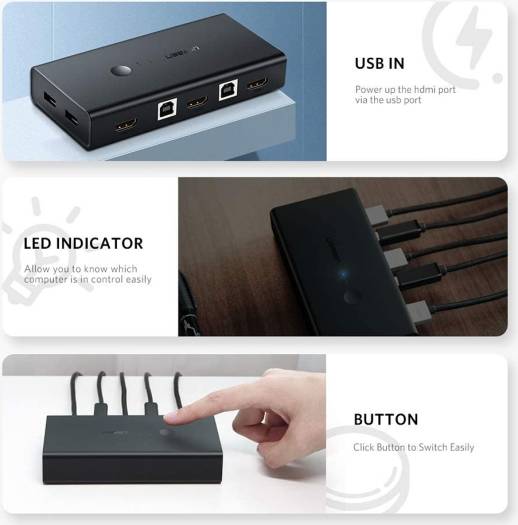








 Keyboard
Keyboard GAMING/PRO KEYBOARD
GAMING/PRO KEYBOARD OFFICE KEYBOARD
OFFICE KEYBOARD Mouse
Mouse OFFICE MOUSE
OFFICE MOUSE GAMING/PRO MOUSE
GAMING/PRO MOUSE Wrist Rest
Wrist Rest Intel® Processors
Intel® Processors AMD Ryzen™ Processors
AMD Ryzen™ Processors GeForce Nvidia
GeForce Nvidia AMD Radeon™
AMD Radeon™ Modding & Customization
Modding & Customization
 KVM & HDMI Extenders / Splitters
KVM & HDMI Extenders / Splitters
 Apex seat
Apex seat